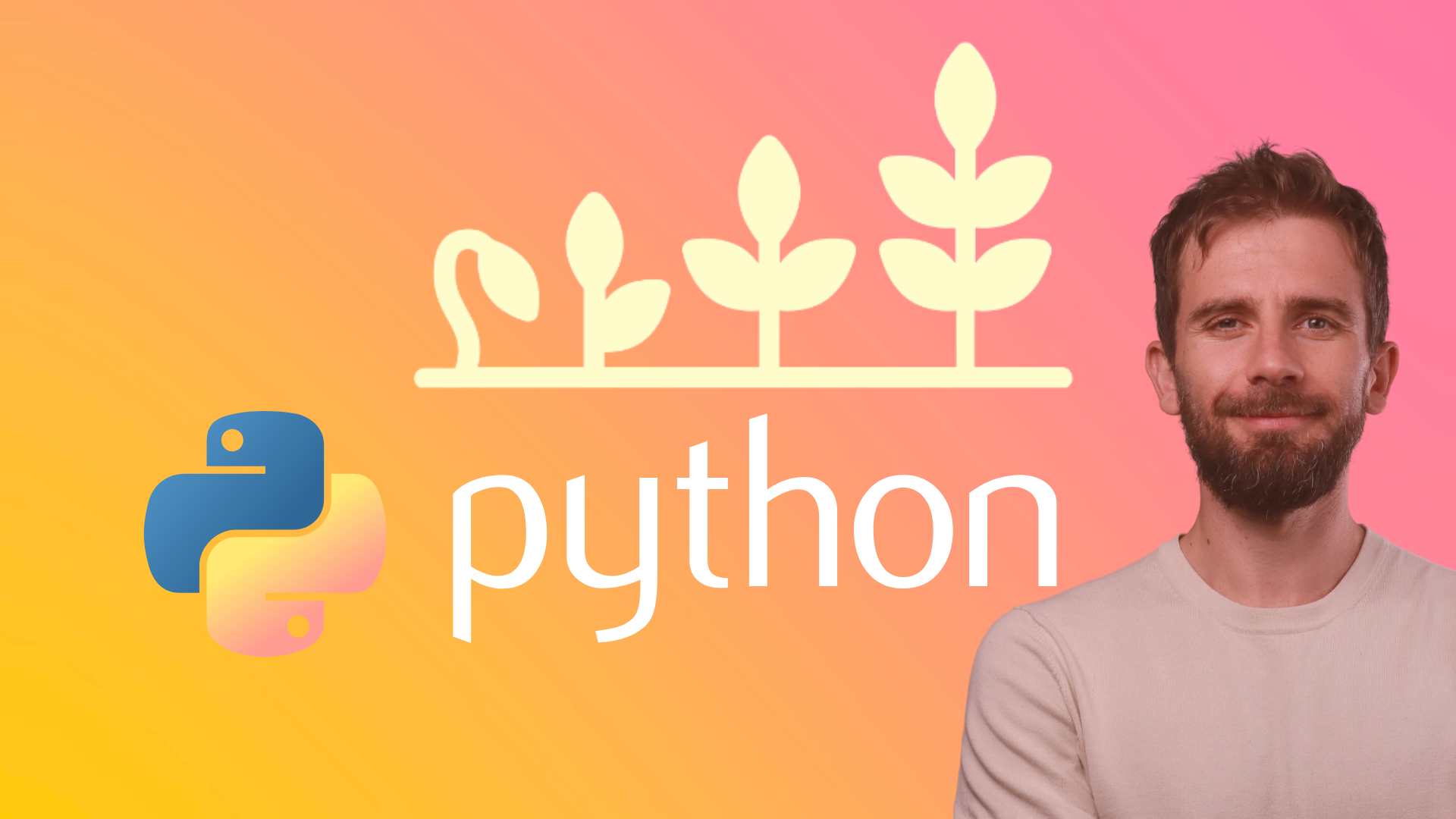Here is how to build a GUI with FreeSimpleGUI in Python.
FreeSimpleGUI is a Python library that makes creating graphical user interfaces (GUIs) for your applications a breeze. It is a fork of PySimpleGUI which is now a paid library to use while FreeSimpleGUI is free. FreeSimpleGUI offers a simple and intuitive API, allowing you to build user-friendly interfaces without getting bogged down in complex code. This tutorial will guide you through the basics of FreeSimpleGUI, helping you create your first simple GUI application.
Installation:
The first step is to install FreeSimpleGUI using pip:
pip install FreeSimpleGUI
Basic Elements:
FreeSimpleGUI provides various pre-built elements to construct your GUI. Here are some commonly used ones:
- Text: Displays static text on the screen.
- Input: Allows users to enter text.
- Button: Triggers an action when clicked.
- Layout: Defines the arrangement of elements within the window.
Creating a Simple Window:
Let's build a basic window with a text element and a button:
import FreeSimpleGUI as sg
# Define the layout
layout = [[sg.Text("Hello, World!"), sg.Button("Click Me")]]
# Create the window
window = sg.Window("My First GUI", layout)
# Event Loop
while True:
event, values = window.read()
if event == sg.WIN_CLOSED:
break
elif event == "Click Me":
print("Button clicked!")
window.close()
Explanation:
- We import
FreeSimpleGUIassgfor convenience. - The
layoutlist defines the window's content. In this case, it has a row with a text element and a button. - The
sg.Windowfunction creates the window with the specified title ("My First GUI") and the layout. - The
while Trueloop keeps the window open until the user closes it. window.read()pauses the program and waits for user interaction (closing the window or clicking the button). It returns a tuple containing the event name (e.g., button click, window closed) and the current values of all input elements (empty in this case).- The
ifstatements check for the event type:sg.WIN_CLOSED: The user closed the window, so we break out of the loop.- "Click Me": The button was clicked, and we print a message to the console.
- Finally,
window.close()closes the window after the loop exits.
Running the Script:
Save the code as a Python file (e.g., my_window.py) and run it from the terminal:
python my_window.py
This will display a window with the text "Hello, World!" and a button labeled "Click Me." Clicking the button will print "Button clicked!" to the console.
Adding Input Fields:
Let's modify the example to include an input field where users can enter their name and a button to greet them:
import FreeSimpleGUI as sg
layout = [
[sg.Text("Enter your name:")],
[sg.InputText(key="name")],
[sg.Button("Greet Me")]
]
window = sg.Window("Greeting App", layout)
while True:
event, values = window.read()
if event == sg.WIN_CLOSED:
break
elif event == "Greet Me":
name = values["name"]
print(f"Hello, {name}!")
window.close()
Here, we've added an sg.InputText element with the key "name" to capture user input. In the event loop, we retrieve the entered name from the "values" dictionary and use it to create a personalized greeting message.
Customizing the Look and Feel:
FreeSimpleGUI allows some basic customization options for the window and elements. Here are a couple of examples:
- Window Size: Pass a tuple to the
sizeargument ofsg.Windowto set the width and height in pixels (e.g.,sg.Window("Window", layout, size=(600, 400))). - Font Size: Use the
fontargument within element creation functions to set the font and size (e.g.,sg.Text("Text", font=("Arial", 12))).
Output from the first example:

Output from the second example:
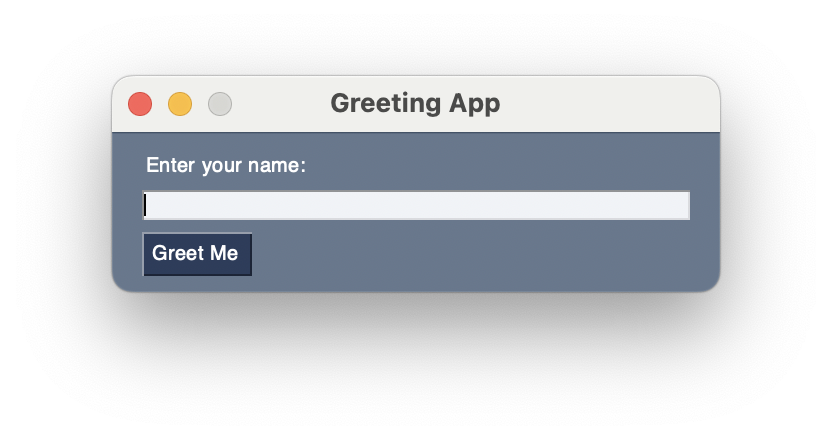
- We import
FreeSimpleGUIassgfor convenience. - The
layoutlist defines the window's content. In this case, it has a row with a text element and a button. - The
sg.Windowfunction creates the window with the specified title ("My First GUI") and the layout. - The
while Trueloop keeps the window open until the user closes it. window.read()pauses the program and waits for user interaction (closing the window or clicking the button). It returns a tuple containing the event name (e.g., button click, window closed) and the current values of all input elements (empty in this case).- The
ifstatements check for the event type:sg.WIN_CLOSED: The user closed the window, so we break out of the loop.- "Click Me": The button was clicked, and we print a message to the console.
- Finally,
window.close()closes the window after the loop exits.
Use Selenium to browse a page
Load JSON data
Delete a directory
Delete a file
Create matplotlib graphs
Rename a file
Get today's date and convert to string
Create a text file and write text on it
Read a text file with Python
Scrape a Wikipedia page
Install dependencies
Flush the output of the print function
Prettyprint a JSON file
Create a dictionary with list comprehension
Select multiple columns in a Pandas dataframe
Profile a script
Reverse a string
Convert two lists into a dictionary
Convert an integer into a string
Generate random strings with upper case letters and digits
Extract extension from filename
Print to stderr in Python
Generate random integers between 0 and 9
Use a pythonic way to create a long multi-line string
Measure elapsed time in Python
Install specific package versions with pip
Read from stdin (standard input)
Get the class name of an instance
Check if a string is empty
Pad zeroes to a string
Delete an element from a dictionary
Check if a string is a float
Count the occurrences of an item in a list
Remove an element from a list by index
Use static methods
Remove a trailing newline
Print literal curly-brace characters in a string and also use .format on it
Exit/deactivate a virtualenv
Determine the type of an object
Limit floats to two decimal points
Know if an object has an attribute
Select an item from a list randomly
Read a file line-by-line into a list
Call a function of a module by using its name
Get the number of elements in a list
Print without a newline or space
Sort a list of dictionaries by a value of the dictionary
Remove a key from dictionary
Rename column names with Pandas
Lowercase a string
Upgrade all Python packages with pip
Get a substring of a string
Get the last element of a list
Parse a string to a float or integer
Convert a string into datetime format
Access environment variable values
Print coloured text on the terminal
Find current directory of a file
Change the size of figures drawn with Matplotlib
Manually raise an exception
Delete a file or folder
Split a list into evenly sized parts
Select rows from a DataFrame based on column values with Pandas
Install pip on Windows
Check if a given key already exists in a dictionary
Iterate over rows in a DataFrame for Pandas
Make function decorators and chain them together
Pass a variable by reference
Make a time delay
Convert bytes to a string
Copy a file
Concatenate two lists
Add new keys to a dictionary
Catch multiple exceptions in a single 'except' block
Check if a list is empty
Get the current time
Sort a dictionary by value
Use global variables in a function
List all files of a directory
Iterate over dictionaries using for loops
Check if a string contains a substring
Find the index of an item in a list
Understand how slice notation works
Make a flat list out of a list of lists
Accesses the index in for loops
Safely create a nested directory
Merge two dictionaries in a single expression
Check whether a file exists without exceptions
Convert a dictionary into a list
Convert a list into a dictionary
Duplicate a file
Append text in a text file
Use for loops
Deploy a web app to Heroku
Schedule a Python script for execution at a specific time every day
Store Python passwords securely on Windows, Mac, and Linux
Do dictionary comprehension
Do list comprehension
Create a virtual environment
Create a new file
Merge two lists
Extract items from two different lists into one list
Check if a text file is empty
Randomly select an item from a list
Generate a random integer
Break a while loop
Create a pandas DataFrame from a dictionary
Create a pandas DataFrame from a list
Get the last item of a list
Delete a column from a pandas dataframe
Access a column of a pandas dataframe
Create a class
Make a webpage request
Get the first two characters of a string
Loop through two lists at the same time
Recommended Course
Python Mega Course: Learn Python in 60 Days, Build 20 Apps
Learn Python on Udemy completely in 60 days or less by building 20 real-world applications from web development to data science.