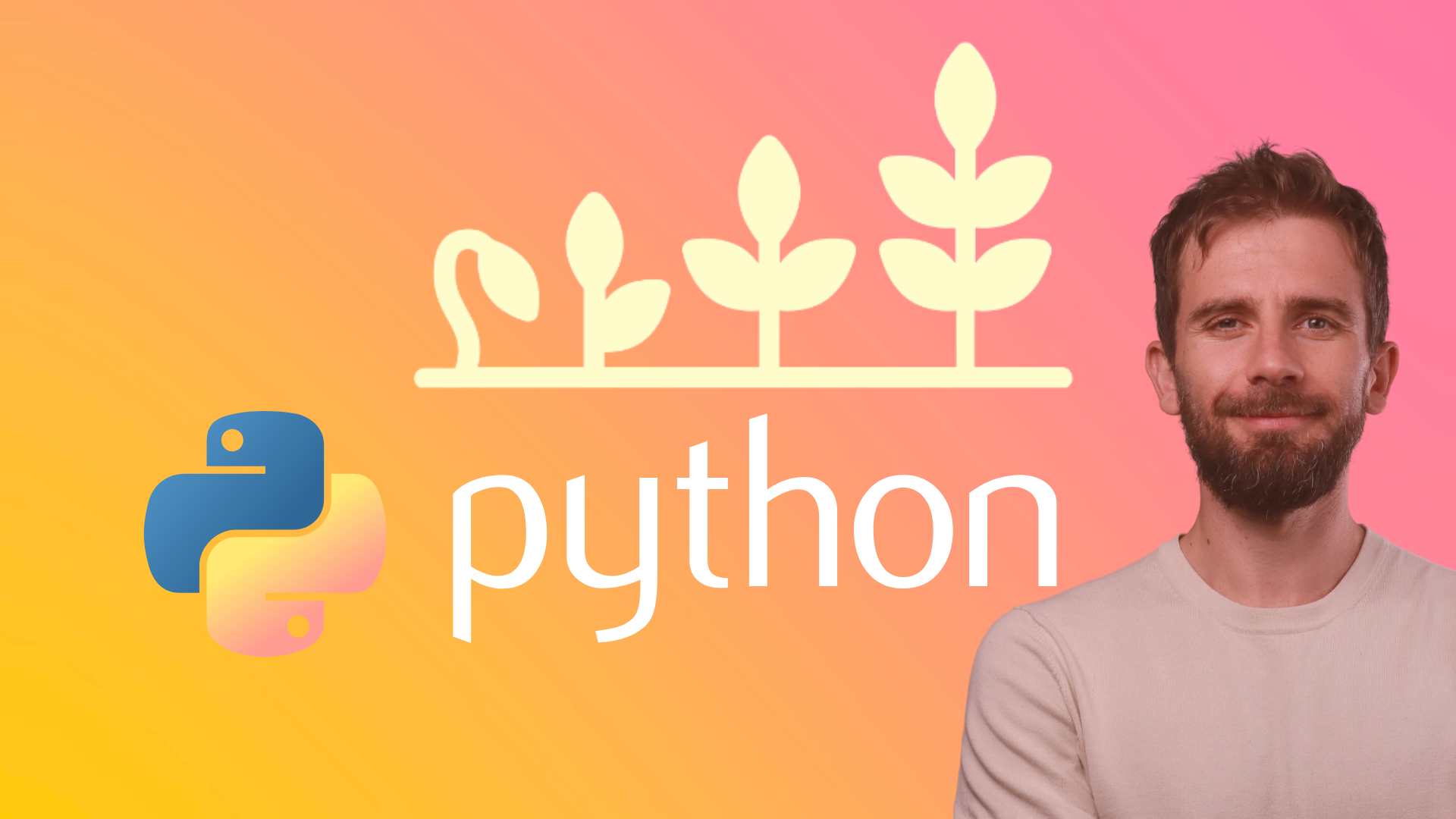How to add an existing venv virtual environment in PyCharm
To use an existing virtual environment as the interpreter for a PyCharm project, follow these steps:
Open the project in PyCharm.
Go to File > Settings.
In the Settings window, go to the Project: [project name] > Project Interpreter section.
Click the gear icon next to the interpreter drop-down menu and select "Add".
In the Add Python Interpreter window, select "Existing environment" and click the "..." button to browse for the location of the virtual environment.
Navigate to the location of your virtual environment and select the Python executable located inside it (e.g.
venv/bin/python).Click "OK" to add the virtual environment as the interpreter for your PyCharm project.
You should now see the virtual environment listed as the project interpreter in the Project Interpreter drop-down menu.
Recommended Course
Python Mega Course: Learn Python in 60 Days, Build 20 Apps
Learn Python on Udemy completely in 60 days or less by building 20 real-world applications from web development to data science.